The release of macOS Catalina brought a significant paradigm shift in iTunes. Apple decided to split the app into three media-specific apps—Music, TV, and Podcasts. The Music app retains the core features of iTunes and can manage both local and cloud music libraries.
While Apple made some excellent design choices to simplify the Music app, some people may not find all these changes to their liking. So unless you’re tied to the Apple ecosystem and have no choice but to use it, consider switching to one of these alternative music player apps for Mac.
1. VOX Player
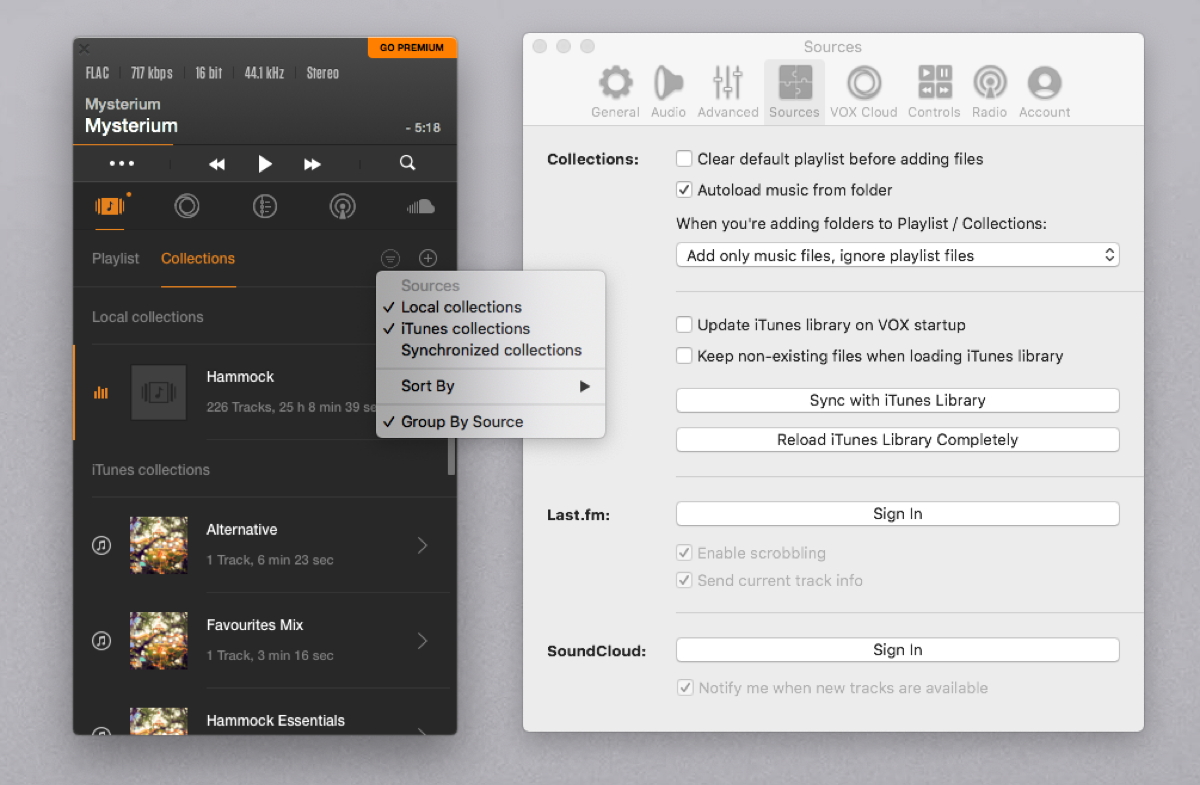
VOX Player is among the few audio players that can properly handle hi-res music. It’s our top recommendation for the best hi-res music players for Mac. The secret sauce of the VOX Player is made up of its proprietary audio engine, wide range of audio control settings, and preferences.
The app supports file formats FLAC, MP3, ALAC, DSD, PCM, APE, CUE, M4A, and more.
The tabbed interface is divided into five parts: Playlist (to add tracks from your computer), Collections (including Local, iTunes, and Synchronized), Library (including Vox Cloud and iTunes), Queue, Internet Radio, and SoundCloud.
Unique Features
- Sync with your Music library and update it on application startup. An extension from the VOX website is needed to use Apple Remote and AirPods with VOX.
- The premium subscription gives you unlimited online storage and advanced audio settings, like Hog mode, tweak buffer, crossfade, output channel setup, and more.
- Configure an equalizer with over 30 presets and manual 10-grid settings for fine-tuning.
- You can even stream music straight to Sonos speakers.
Download: VOX Player (Free, subscription available)
2. IINA
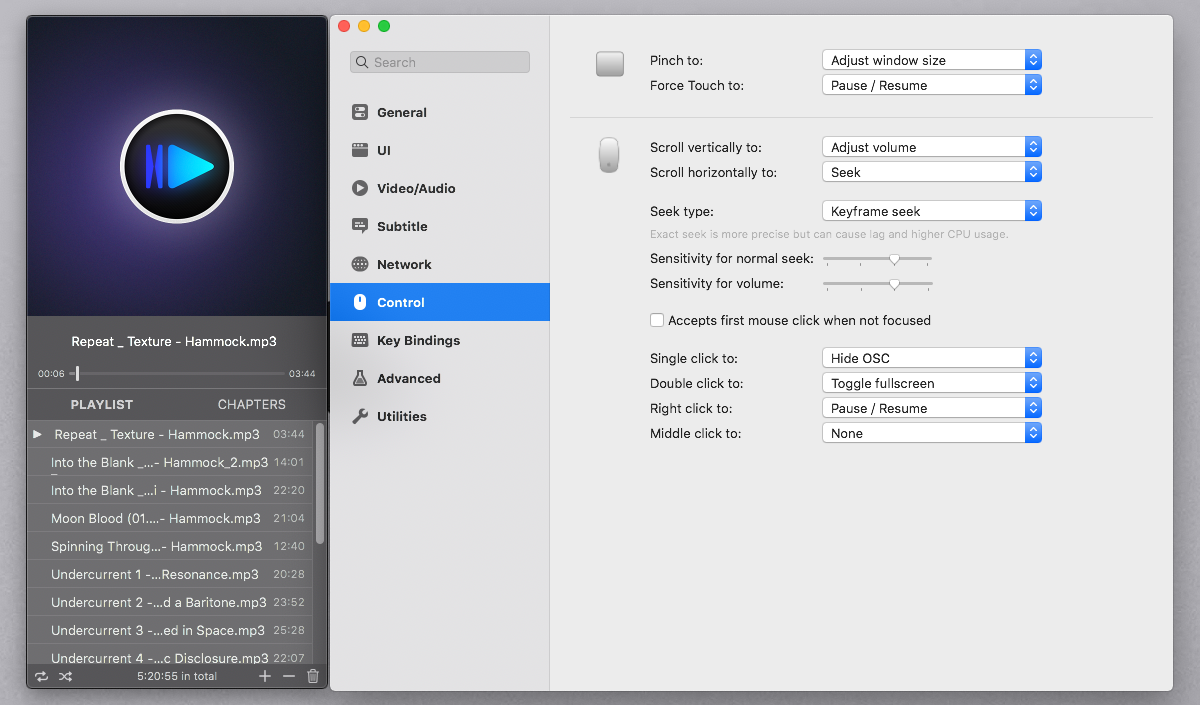
IINA is an open-source audio and video player for Mac. Since it's based on the native Swift programming language, the user interface fits the modern Mac design philosophy. The app allows you to control playback navigation and volume with the Touch Bar, Force Touch trackpad, and other gestures.
Related: How to Make the MacBook Pro Touch Bar More Useful
Click File > Open and choose a folder that contains your audio files. IINA will instantly switch to music mode showing playback controls and album art. To enable this, go to Preferences > General and check Switch to music mode automatically.
Unique Features
- Store unlimited playback history. Head to Preferences > General and check Enable Playback History. Then, press Shift + Cmd + H to open playback history.
- If you’re listening to an audiobook or podcast, you can quickly navigate between MP3 chapters to skip topics.
- Support multiple key binding configurations, including IINA, MPV, VLC, and Movist. If you use a different video player, you don’t have to remember various shortcuts.
Download: IINA (Free)
3. Cog
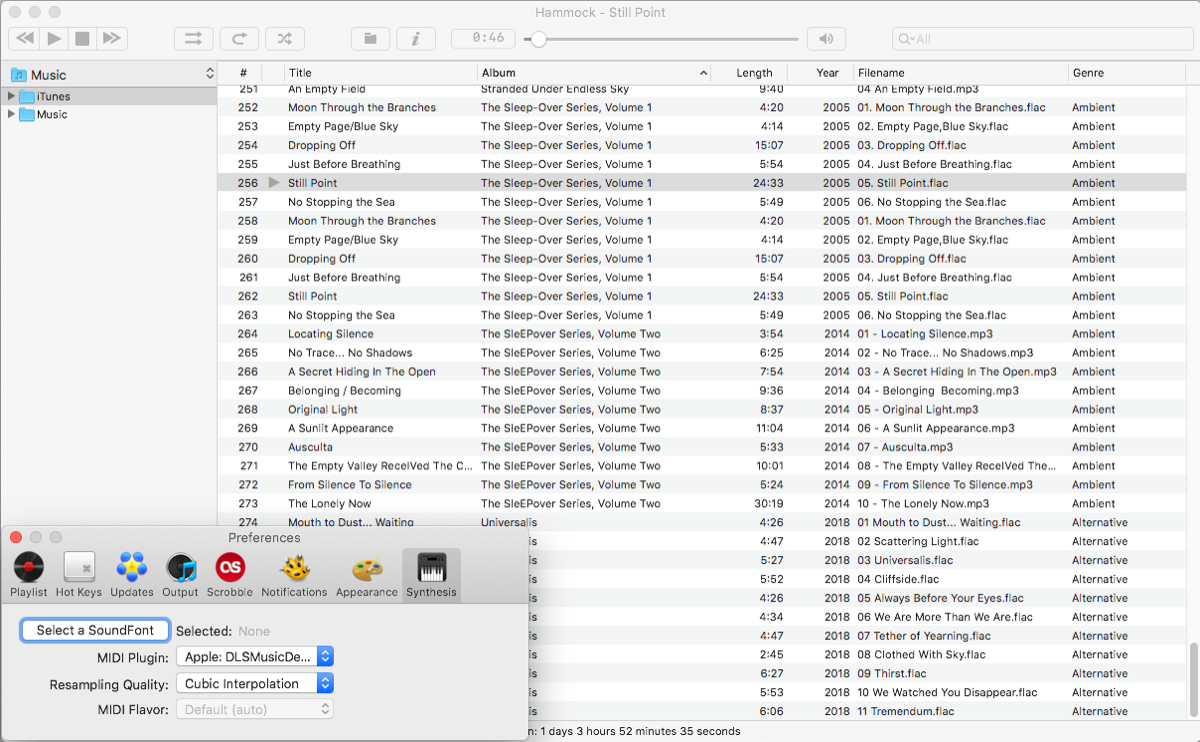
Cog is an open-source music player supporting file formats like WAV, ALAC, Opus, Vorbis, RealAudio, DTS, Musepack, and many more. The dual-pane interface integrates the “file drawer” with the playlist window to the left.
The file tree pane is collapsible; you’re free to choose any music folder. To get started, drag and drop the music folder into the file drawer. In the right pane, you’ll see all the tracks, with configurable columns.
Unique Features
- Configurable output device setup and built-in support of ReplayGain either for albums or tracks. Head to Preferences > Output to tweak the settings.
- Seek through or skip a track or album with hotkeys to control the playback. It even allows the Last.fm app to control media keys.
- Support of Soundfont and MIDI plugins. Useful for musicians to synthesize music with loops, vibrato effects, and velocity-sensitive volume changing.
Download: Cog (Free)
4. Strawberry Music Player
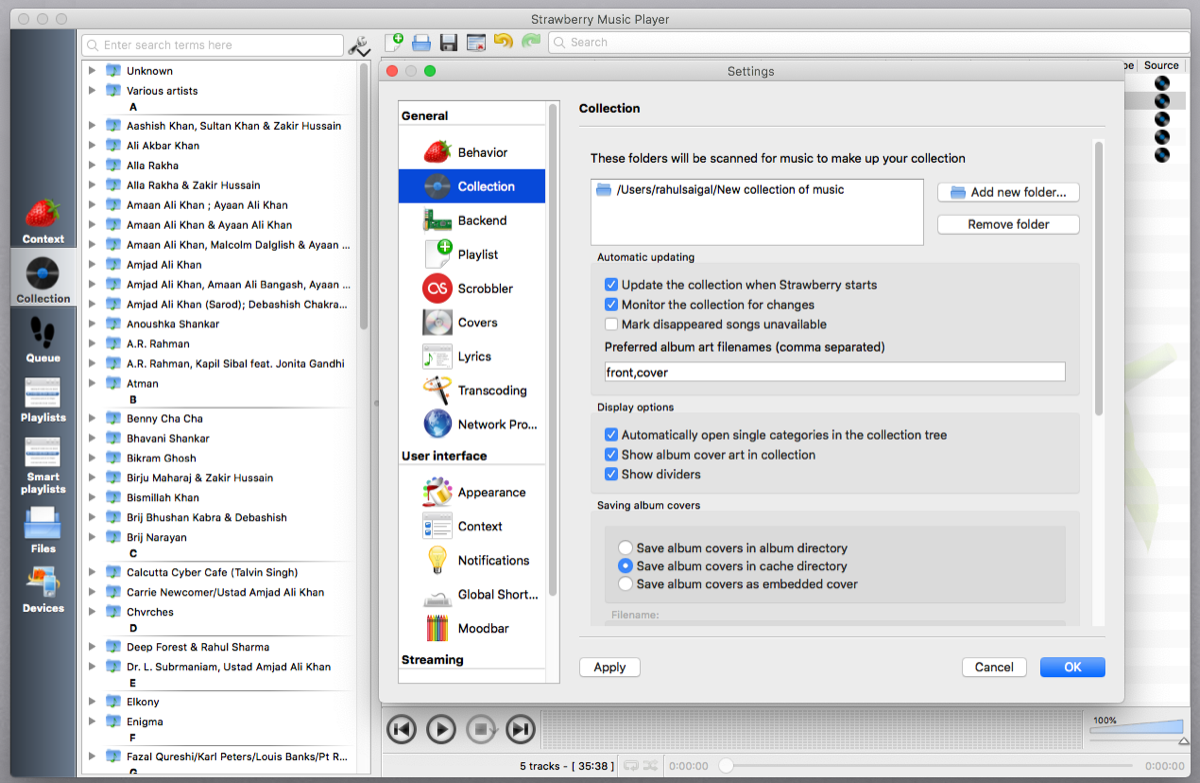
Strawberry Music Player is a comprehensive music organizer and cross-platform music player. The app is a fork of the now-defunct Clementine. There are many advanced features that users will appreciate to manage their music collection. It comes with a cover manager, tools to manage playlists, music transcoder, and tag editor.
By default, the app supports WAV, FLAC, WavPack, MPC, TrueAudio, AIFF, and Monkey’s Audio. To get started, head to Preferences > Collection and click Add new folder. Also, enable Monitor the collection for changes to update your playlist whenever you add new albums.
The left pane allows you to group music by album, artist, and year. To add a track, Control-click an album and choose Append to current playlist, or Queue them to play next.
Unique Features
- Integrates with different services, including music streaming (Tidal, Qobuz, and Subsonic), album art (MusicBrainz, Discogs), and scrobbling (Last.fm, Libre.fm, and ListenBrainz) services.
- Show lyrics with an option to choose from providers like AudD, Genius, Musixmatch, and more. Tweak album art (by going to Tools > Cover Manager) and show the background image of an album while playing music.
- Edit metadata to fill in missing track information. To do this, Control-click an album and choose Edit track information.
- Turn your music library into smart and dynamic playlists. Any playlist you favorite appears in the dynamic tab, while the smart playlist organizes songs based on specific criteria.
Download: Strawberry Music Player (Free)
5. DeaDBeeF
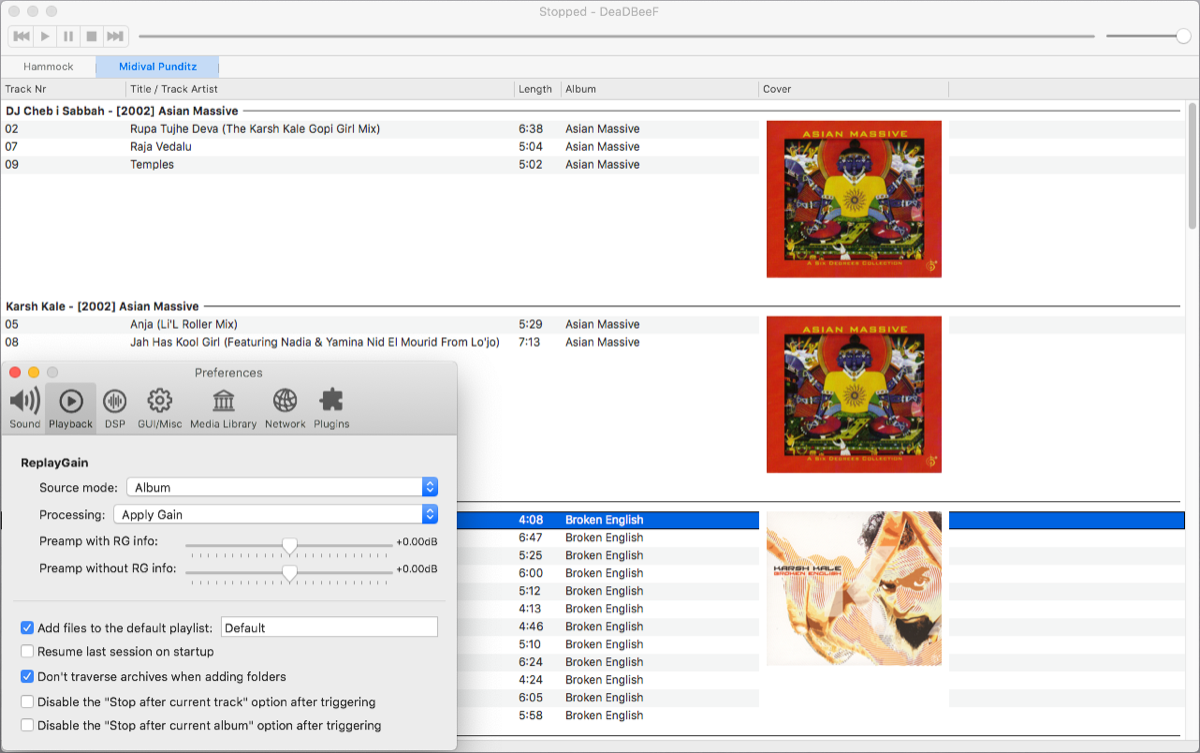
DeaDBeeF is a modular, cross-platform player. Right out of the box, it supports many audio and chiptune formats, like MP3, OGG, FLAC, NSF, VTX, VGM, and more. Any formats supported by FFMPEG work with the app. The developer has ensured to use the native UI toolkit in each platform to deliver the best experience.
Click the Add File or Folder button to directly add your files from the Finder. With the support of a tab-based interface, it’s possible to add different kinds of music to your playlist. Control-click the tab to either rename files, close the window, choose the playback order, or add a new playlist.
The columns are configurable; you can add, edit, or remove columns. To show the album cover, Control-click any column and choose Add Column. In the dialog box that appears, select Album Art from the dropdown menu. Then, Control-click again and select Group By > Artist/Date/Album.
Unique Features
- Easy to use tag editor with the support of various metadata and tag formats, including ID3v1 to ID3v2.4, Xing/Info, and VorbisComments.
- 18-band graphic equalizer and other DSP plugins. The app also supports gapless playback and replay gain for either album or track.
- Supports Title Formatting scripting compatible with the popular Foobar2000 app.
- Transcode audio files to other formats. Just Control-click any track and choose Convert.
Download: DeaDBeeF (Free)
6. Pine Player
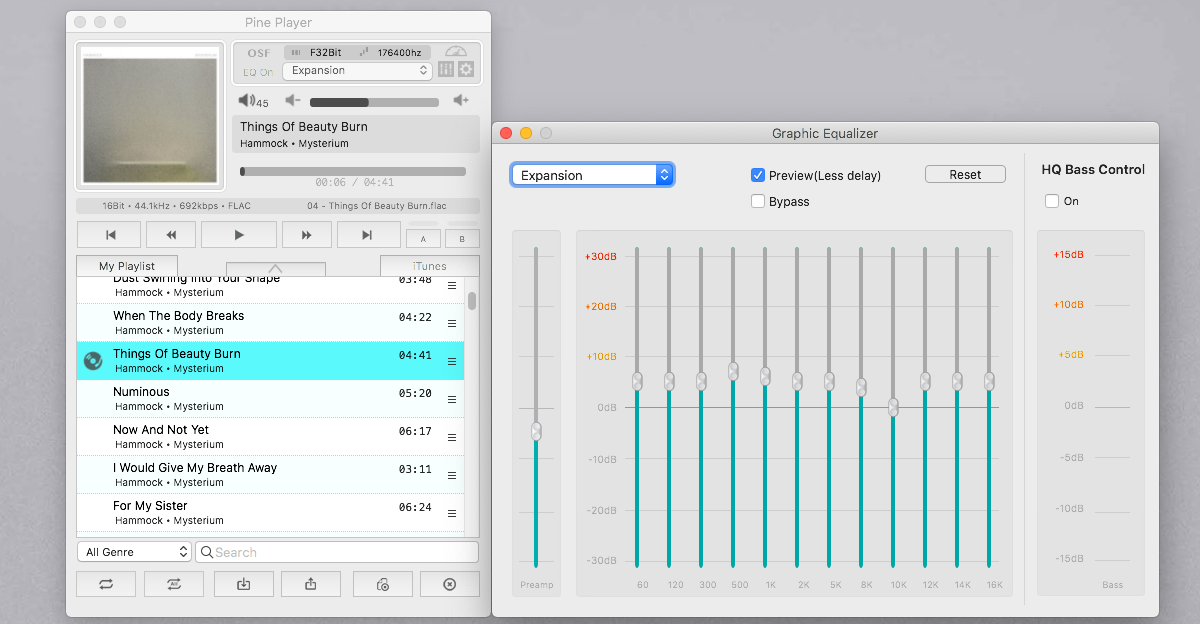
Pine Player is a hi-res music player for Mac. On first launch, the user interface might look compact, and it may seem to you that every functionality is crammed into a single window, with illegible text and a poor font selection, but despite its shortcomings, this app is feature-rich.
It supports MP3, FLAC, APE, AAC, M4A, WAV, AIFF, WMA, BIN/CUE, and more. To get started, add a playlist or choose File > Open to add a folder. At the bottom, there’s a dropdown menu to change genre, and you can also shuffle, import, and export playlists.
Unique Features
- Supports various kinds of PCM formats. It can play sound from 16- to 32-bit files and reproduce clear sound quality by supporting a maximum of 768kHz.
- Use an over-sampling filter to give you a better listening experience. You can also sort playlists by album title or track.
- 12-band graphic equalizer with over 27 presets. It also supports crossfade and gapless playback.
- Transcode music to another format, edit metadata, and add album covers.
Download: Pine Player (Free)
Which Music Player for Mac Should You Use?
There are valid reasons to keep using the Music app. It’s simple to use and has a great collection of music. But if you don’t like subscriptions or have lots of albums, try out these alternative music players for Mac and see which one fits your needs.
Image credit: fizkes/Shutterstock
